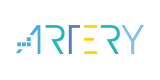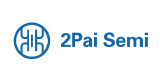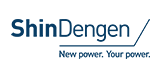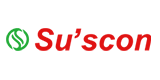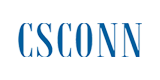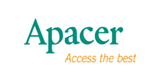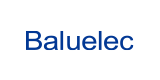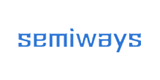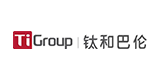Steps of How to Do Static Observation (2)

In the previous blog, we introduced how to set up a static observation, in today’s article, we will introduce the steps of configuring static parameters with K8 GNSS receivers.
SinoGNSS K8 GNSS receivers allow to modification of logging parameters like sample interval, data format, and other parameters via WEB UI or data collection software Survey Master, and start data logging. In this article, we will introduce the steps of the two methods.
Receiver Web GUI
1. Connect the Wi-Fi of the K8 GNSS receiver
Turn on the GNSS receiver and wait for the serial number to appear under the available Wi-Fi networks on your smartphone or office computer.
For example, N5-N51LXXXXX (where xxxxx represents the last five digits of the receiver serial number).
Enter password: 12345678
2. Login to the Web
Open a web browser and then enter the following IP address: http://192.168.1.8
Tip: Most web browsers for computers/laptops and smartphones / PDAs support the receiver Web GUI.
3. Enter the default login settings to access the main page
Username: admin Password: admin
After accessing the main page, configuration menus are listed on the left and the receiver’s settings are on the right. Each configuration menu will be demonstrated in the following sections.
4. Data Record
Select section Data record, Click Setup to configure the static settings:
Name: You can choose record1, then the file will be saved in the record1 folder.
Sample Interval: Change the sample interval of observations, the maximum data rate is 20 Hz, the minimum is one observation per minute, it supports 0.05/0.1/0.2/0.5/1/2/5/15/30/60
SFile Split: Supports every 15 minutes or 1\2\4\24 hours to save a file, or you can choose Manual mode, then it will save one file when you manually stop the record by pressing the static button or clicking the Stop button. If you select 24 as file split, it will create two data files when it occurs at 24 o'clock (UTC Time). One is from start time to 24 o’clock, another is from 0 o’clock to end time.
Data format: Supports CNB, RINEX 2.10, RINEX 3.02
Loop: When storage is full, Yes means delete earliest data and store continually, No means stop recording
Storage Space: Separate storage space in internal memory
Record mode: Logging data manual recording or auto recording.
Auto recording: It will record static data automatically when the receiver tracks satellites, and you can stop recording by pressing the static button on the receiver;
Manual recording: It will not record data automatically unless press the static button on the receiver.


5. Data Download
Data Collector Software Survey Master
Surveyors can also use Survey Master software to configure, store, and view static data. The following are the operation steps.
With Survey Master, surveyors can choose to log static data to controller or receiver memory.
1. Stored in the controller
The default storage path for the files is "ComNavgnss > sm > Raw," and the file names will be based on the local time.

2. Stored in receiver memory
Modify the default parameters of the receiver through software.
Station name: The static will be stored in this folder,
Record space: Default is 600 MB, this is set record space for the current static file.
Antenna: Set the antenna height and measure type, it will be recorded in the static file.
Sample interval: Choose sample frequency, supports 0.05s, 0.1s, 0.2s, 0.5s, 1s, 2s, 5s, 15s, 30s, 60s.
File split: Choose file split, support every 5\10\15\20\30 minutes or 1\2\4\24 hours to save a file and file split manually, default is manual. If you select 24 as file split, it will create two data files when it occurs at 24 o'clock (UTC Time). One is from start time to 24 o’clock, another is from 0 o’clock to end time.
Data format: Support CNB\ Rinex3.02\Rinex2.10.
Loop: When storage is full, Yes means delete earliest data and store continually, No means stop recording.
Mode: Support manually and automatically recording mode.

Data download and convert
1. Download
The data can be downloaded via the WEB page, or use a USB cable connect to the PC, copied from receiver memory.
2. RINEX Convert
Download and install CRU software from the link below (ensure the driver is properly installed on your PC):
http://www.comnavtech.com/download.asp?bigclassid=28
After copying raw observation data to the PC, you can convert the data from ComNav binary format (*.cnb) to RINEX in CRU software.
Start CRU software.
Click Folders and select the path of your CNB data.
Click Rinex Convert to check all raw data on the main window.
Right click on the file to modify the antenna, Convert Settings, and Convert to RENIX, or use the fast icon in the standard bar.
Click to Convert to RINEX, the RINEX data will be saved in the same path as raw observation data.

About Comnav Technology
ComNav Technology develops and manufactures GNSS OEM boards and receivers for high-precision positioning demanded applications. Its technology has already been used in a wide range of applications such as surveying, construction, machine control, agriculture, intelligent transportation, precise timing, deformation monitoring, and unmanned systems. With a team dedicated to GNSS technology, ComNav Technology is trying its best to supply reliable and competitive products to worldwide customers.
- +1 Like
- Add to Favorites
Recommend
- The Magic Behind RTK: Delivering Unparalleled Positioning Precision
- How to Active the Event Option for Your GNSS Module K8 series from ComNav Technology
- Recommend Commands for System Integration
- ComNav‘s K8 Series GNSS Module can track the Galileo E6b signal and Has Verified the HAS Service in Most Countries
- Lighter, Thinner, Faster - ComNav Technology Introduced T20 Palm RTK
- How to Enable GNSS+INS System on ComNav K8 Series GNSS Modules
- ComNav Technology Launched GNSS High Precision Positioning Solution for Lawn Mower
- ComNav Technology‘s Z30 Portable GNSS Receiver: Precision in Your Pocket
This document is provided by Sekorm Platform for VIP exclusive service. The copyright is owned by Sekorm. Without authorization, any medias, websites or individual are not allowed to reprint. When authorizing the reprint, the link of www.sekorm.com must be indicated.