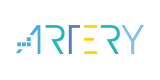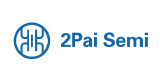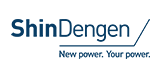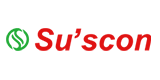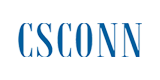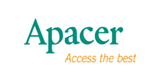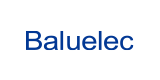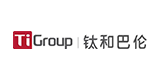How to Active the Event Option for Your GNSS Module K8 series from ComNav Technology

Event technology refers to enhancing the acquisition and utilization of location information by capturing and processing specific events related to location. The technology records the precise moment and precise coordinate information of an event. When the module receives the EVENT triggers pulse signal, it locks the data at the corresponding time in time for processing and outputs the original observation, time, position, and other information.

1 Commands Instruction
For the K8 series GNSS module, it will need to manually activate the Event option and enable relative messages by command.
1.1 How to active Event option
Command format: mark control <signal> <switch> [polarity] [timebias] [timeguard]
Example: mark control mark1 enable positive 0 1,000,000,000
Parameter:
✔ <signal> supports the key words “mark1” and “mark2”.
✔ <switch> supports the key words “enable” and “disable”.
✔ [polarity] supports the key words “positive” and “negative”, which separately represent “positive pulse” and “negative pulse”.
✔ [timebias] A constant time bias in nanoseconds can be applied to each event pulse. Typically this is used to account for a transmission delay.
✔ [timeguard] The time guard specifies the minimum number of nanoseconds between pulses. This is used to coarsely filter the input pulses.
The markcontrol status can be checked by the command “log sysconfig”.
1.2 Message output
MARKTIME //Time of mark input event
This message includes the time of the leading edge of the detected mark input pulse.
It’s generated when a pulse occurs on the event input from the receiver EVENT interface.
Example: Log marktimea onnew/
Log marktimeb onnew
MARKPOS // Position at time of mark input event
This log message contains the estimated position of the antenna when a pulse is detected at a mark input.
It’s generated when a pulse occurs on the event input from receiver EVENT interface.
Example: Log markposa onnew/
Log markposb onnew
2 Test flow
Here we take a K803, connect to power, antenna, and serial cable.
In this test, PPS was used to trigger the event, so the PPS and Event port are connected by cable.

2.1 Activate PPS pulse
Setup PPS pulse by command here:
Ppscontrol enables positive 1 1000
Saveconfig
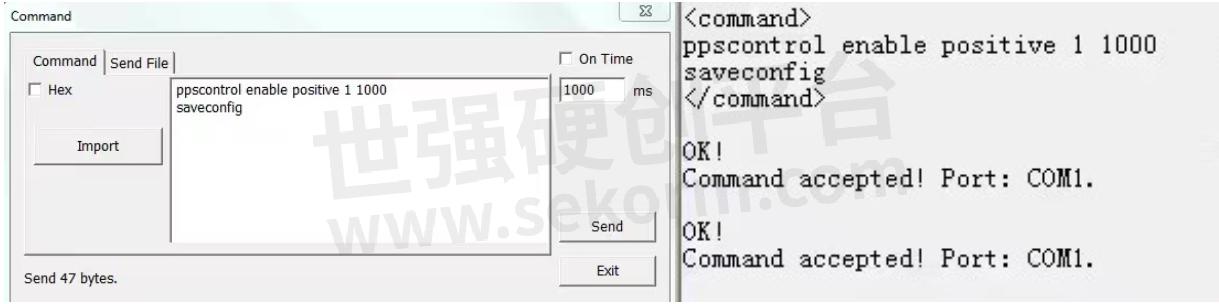
2.2 Activate EVENT function
Enable Event by command here:
Markcontrol mark1 enable positive 0 0
Log marktimea onnew
Log markposa onnew
Saveconfig

Query the status of markcontrol by command:
Log sysconfig

Query the status of messages by command:
Log loglist
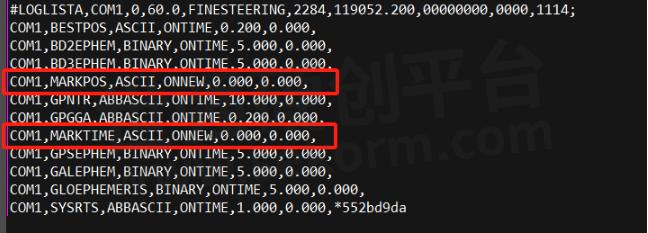
After setup as above, the Markpos message & Marktime message will output once trigger received.

3 Application Scenarios of the EVENT technology
"Event" technology refers to ways to enhance the acquisition and utilization of location information by capturing and processing specific events, for example on UAV.

a. An EVENT is triggered every time a photo is taken, and accurate position and time is recorded, which is used to make time regulation or record the current accurate position information.
b. In a UAV multi-sensor system, the event can be used to synchronize data records between individual sensors. For example, when a camera takes a picture, the LIDAR can be triggered to record the action of three-dimensional data at the same point in time.
- +1 Like
- Add to Favorites
Recommend
This document is provided by Sekorm Platform for VIP exclusive service. The copyright is owned by Sekorm. Without authorization, any medias, websites or individual are not allowed to reprint. When authorizing the reprint, the link of www.sekorm.com must be indicated.