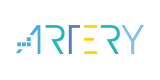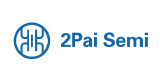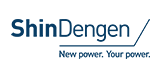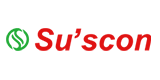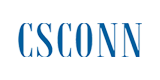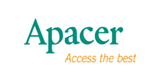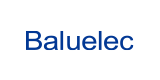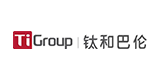How to Connect the Wireless Data Transmission Module SV6500 to the PC

Wireless data transmission radio is a very commonly used wireless data transmission module. When using it, we need to set the parameters of it. Then we need to connect the wireless data transmission module to the computer at this time. Let’s share with you the wireless data transmission radio and computer method of connection.
Connection diagram of wireless data transmission station SV6500 and computer

Method of connecting wireless data transmission station to computer
Connect the small suction cup antenna to the ANT pin of the wireless data transmission station;
Connect the digital transmission radio station and the level adapter board of the corresponding interface through the dedicated 6PIN terminal line;
Insert the USB head of the level adapter board into the USB port of the computer to connect to the PC.
Connect the wireless data transmission station to the DC 12V power supply;
At this time, you can see that the two-color light is always on, indicating that it has switched to the configuration mode.
Through the example diagram and the connection method mentioned above.
- +1 Like
- Add to Favorites
Recommend
- NiceRF SV6500PRO Wireless Data Transmission Module: Long-range Transmission + High Power + Strong Anti-interference
- Differences between UART RF Module and RF Modem
- RF Module SV651 Application: RS485 Interface Weighting System
- What Features Should a Portable Walkie-Talkie Module Have? Take G-NiceRF SA828 for An Example
- The Gas Meter Reading Application of RF Module RF4463Pro from G-NiceRF Saves Much Person Resource
- Advantages of G-NiceRF ASK Transmitter STX883Pro and ASK Receiver SRX883Pro in the Market
- Efficient Transparent Transmission and Stable Communication - Functions and Applications of the SV651 Module
- G-NiceRF BLE5201 Module Communication Distance Testing Reaches 150m
This document is provided by Sekorm Platform for VIP exclusive service. The copyright is owned by Sekorm. Without authorization, any medias, websites or individual are not allowed to reprint. When authorizing the reprint, the link of www.sekorm.com must be indicated.