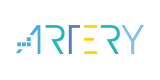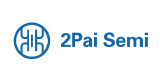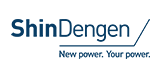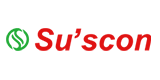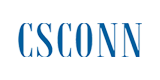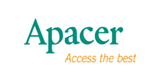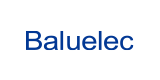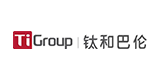What If The Default Password Does Not Work for The 4g Lte Router

In the field of IIoT, 4g lte router is a key device for connecting devices, transmitting data and realizing remote monitoring. Its security and stability are crucial. However, in practical applications, sometimes you may encounter the problem that the default password cannot log into the 4G LTE router management interface. This situation may be caused by various reasons, including but not limited to password modification, device failure or configuration error. This article will explain how to operate when the default password does not work on a 4G LTE router from a professional perspective.
I. Confirm the cause of the problem
Whether the password has been modified
First, it is necessary to confirm whether the default password has been modified. In many cases, the default password of a 4G LTE router may have been changed by users or administrators during initial setup, or subsequently during use. If you cannot log in with the default password, it is likely that your password has been changed.
Device failure or configuration error
If you confirm that the password has not been modified, then the problem may be with the device itself or configuration settings. Device malfunction may lead to the failure of the password verification function, while configuration errors may prevent the 4G LTE router from correctly recognizing entered passwords.
II. Steps for Solution
Try other common passwords
After confirming that the default password is invalid, you can try using other common passwords to log in. Sometimes users may use simple password combinations such as "123456", "password" and so on. Additionally, you can also try using the brand name or model number of your 4G LTE router as part of your password.
Reset the 4G LTE router
If you still cannot log in after trying other passwords, then you may need to consider resetting the 4G LTE router to factory settings. Resetting the 4G LTE router will clear all configuration information, including passwords and network settings, returning it to its initial state. The specific operation method usually includes long pressing the RESET button on a 4G LTE router or using a special reset command.
Reset steps:
Locate the RESET button on the back of your 4G LTE router.
● Use a sharp object such as a toothpick or pen tip to press and hold the RESET button for 5~10 seconds until the SYS light of the 4G LTE router goes out, then it will flash again. This indicates that resetting is successful. Wait for the 4G LTE router to restart and connect to power.
● Use the default user name and password, usually admin/admin or root/root to try to log in 4G LTE router management interface.
Check your browser and network settings
Sometimes browser caching or network settings may cause password verification to fail. You can try changing your browser or using a private browsing mode to log in. At the same time, ensure that the network connection is stable and the URL address of the 4G LTE router management interface is correct.
Check the 4g lte router documentation and contact technical support
If the above steps do not resolve the issue, it is recommended to consult the user manual or online support documentation of your 4G LTE router for further assistance. In addition, you can also contact the technical support team of 4G LTE router for professional solutions.
III. Preventive Measures
Change passwords regularly
To prevent the password from being cracked or leaked, it is recommended to regularly change the login password of 4G LTE router and use a strong combination of passwords to improve security.
Enable security features
Enable WPA/WPA2 and other security encryption features in the 4G LTE router management interface to ensure the security of your wireless network. At the same time, security policies such as MAC address filtering and IP address filtering can also be set to restrict unauthorized access.
Monitoring and Auditing
Regularly monitor the login logs and traffic of 4G LTE routers to detect and handle abnormal access and attack behaviors in a timely manner. At the same time, regular audits and inspections of 4G LTE routers are conducted to ensure that their configuration and performance meet security requirements.
conclusion
When the default password does not work on 4G LTE router, firstly you need to confirm whether the password has been modified and try other common passwords for login. If you still cannot log in, consider resetting the 4G LTE router to factory settings and re-setting the password. During the operation process, attention should be paid to safety and stability issues, and corresponding preventive measures should be taken to ensure long-term stable operation and security of 4G LTE router.
- +1 Like
- Add to Favorites
Recommend
- What Is the Difference Between Industrial Router and 4G Ordinary 4G LTE router?
- 4g Lte Router How to Bridge Another Router: Deep Analysis and Application Practice
- How 4G LTE Router Address Network Failures
- Can 4G LTE Router Improve Network Speed?
- Industrial use of 4G LTE router
- How to Divide Multiple Network Segments for 4g Lte Router
- 4G LTE Router: The “Invisible Guardian“ of Forest Fire Monitoring
- The Application and Value of 4G LTE router in Factory Digitalization
This document is provided by Sekorm Platform for VIP exclusive service. The copyright is owned by Sekorm. Without authorization, any medias, websites or individual are not allowed to reprint. When authorizing the reprint, the link of www.sekorm.com must be indicated.