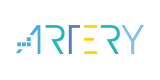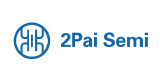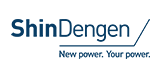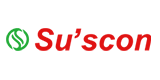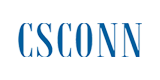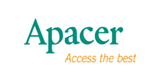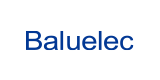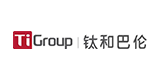What is low power Bluetooth module?

The term low power Bluetooth module is no longer strange to those who often work and come into contact with technology devices. However, it comes with different types of USB Bluetooth.

Sometimes many people still do not really understand the difference between USB Bluetooth 4.0 and other USB Bluetooth lines. So in this article, SKYLAB(天工测控) will provide you with useful information about this device.
What is USB Bluetooth?
Before learning about USB low power Bluetooth module 4.0, you need to understand what USB Bluetooth is. Specifically, this is a device that looks similar to a regular USB. However, in addition to the function of storing data, USB Bluetooth is also integrated with Bluetooth technology.
Thanks to this feature, when connecting to non-Bluetooth enabled devices such as speakers, PC..., USB Bluetooth will allow these devices to receive data via Bluetooth connection with Bluetooth-enabled devices such as Smartphones, laptops, and tablets.
Low power Bluetooth module standard integrates with all 3 types of Bluetooth: traditional, energy-saving (HS), and high-speed (LE). Thus, the Bluetooth 4.0 standard was born. So the way to say USB Bluetooth 4.0 is to refer to USB Bluetooth lines that use the USB 4.0 standard according to SIG's regulations.
So what is USB Bluetooth 4.0?
1. The outstanding advantages of USB low power Bluetooth module 4.0
● Fast data transfer speed and energy saving
As mentioned above, USB Bluetooth uses the 4.0 standard, which is a combination of two USB standards, USB Low Energy (LE) and USB High Speed (HS).
Therefore, low-power Bluetooth module 4.0 USB lines are often capable of transferring data quickly as well as saving maximum power consumption compared to Bluetooth USB lines using old USB standards.
● The compact design of low power Bluetooth module
USB Bluetooth 4.0 also has the characteristics of USB Bluetooth in general, which is that it has an extremely compact design but has outstanding durability thanks to the shell manufactured from high-quality metal.
That's why you just need to put the Bluetooth USB in your backpack, bag, or pocket... and you can easily take it with you anywhere.
● Low power Bluetooth module has High compatibility
Most devices that support a USB connection can connect to USB Bluetooth. In addition, USB Bluetooth is also highly compatible with most Bluetooth-enabled devices.
When using a USB low power Bluetooth module transmitter for PC, the laptop only needs to be connected once, then if the receiver/transmitter plug into the computer, the device in the connection range will automatically establish.
● Diversified data transmission
With Bluetooth 4.0 USB devices, you can freely connect between two devices that have Bluetooth connectivity and support USB connection ports but do not support Bluetooth connections with each other like between a PC and laptop, for example.
That way, you don't have to take time to back up data from your laptop to a USB stick and then plug it into your computer, but with USB low power Bluetooth module 4.0, you can easily create a connection between two devices PC and laptop. To transmit a variety of documents, sounds, images... between two devices. The transmission support distance of USB Bluetooth 4.0 can be up to 10m.
● Excellent sound quality
In case you use a combination of the speaker and USB Bluetooth 4.0, the sound transmitted from Bluetooth to the speaker or Amplifier will be extremely realistic and vivid. This is a great way to experience music and sounds from games, and movies…
Above is the information about what is low power Bluetooth module 4.0 and the outstanding advantages of USB Bluetooth 4.0 that we want to send to you. With a device with many advanced features like USB Bluetooth 4.0.
There are quite a few people who have heard of USB Bluetooth devices for PC but actually do not understand what it is and how to use them.
Indeed, a USB low-power Bluetooth module is a "small but powerful" device; it helps desktop computers and laptops that do not have built-in Bluetooth to use this feature easily. So, in this article, SKYLAB will share with you full information on how to use USB Bluetooth for a PC.
When using this Bluetooth transmitter for a PC, you can easily send an image or audio signals simply and quickly without the need for the support of messy cables even when the distance between devices is quite far from each other.
2. USB Bluetooth User Guide for PC
If you want to use a USB low power Bluetooth module transmitter for a PC, you can follow these steps sequentially:
USB Bluetooth transmitter for PC is a device that looks similar to the USB you usually use to store data. However, this device integrates with one more function, which is Bluetooth.
Therefore, when using this device, you can turn non-Bluetooth devices such as PCs, speakers, televisions, etc., into devices that receive data from devices with built-in Bluetooth connectivity features such as phones, tablets, or laptops.
● Plug the Bluetooth USB into the computer USB port
Take the USB low power Bluetooth module 4.0 and plug it into the USB port on the computer like how you plug in the USB containing the data. Wait a few seconds for the computer to automatically detect and install the necessary driver.
The Bluetooth signal has an advantage over the IR signal in that it can pass through obstacles more easily. Therefore, even if there is an obstacle between the devices, it will not affect the connectivity.
When the driver installs and Bluetooth has successfully connected to the computer, the program will notify you. You can check in the taskbar. If a Bluetooth icon appears, the Bluetooth connection is successful.
● Access your PC's Control Panel
To be able to connect USB low power Bluetooth module 4.0 to your PC, your laptop must access the Control Panel of your PC or laptop by pressing the Windows + X key combination -> Select Control Panel (if using Windows 8 operating system).
Next, open Bluetooth Devices and select Add a device under "Hardware and Sound" on Windows 7.

● How to set up and how connect to the device?
After selecting Add a device, an Add Bluetooth Device Wizard window will appear. Go to the line my device is set up and ready to be found and check the box, next to -> click next.
Select the device name -> Next. The rest is to wait for the computer to determine the device configuration and download the appropriate driver to the computer.
Note:
In the process of using a USB low-power Bluetooth module for a PC, if the system asks for a PIN number or password to connect the device, but you do not know, you can try to enter 0000.
- +1 Like
- Add to Favorites
Recommend
- Application Scenario of Low Power Bluetooth Module
- What is Low power consumption Bluetooth module?
- SKYLAB Low Power UART WiFi Modules are Widely Used in IoT, Including WiFi Smart Door Lock and Smart Home
- Hosiden‘s Low-cost Bluetooth® Low Energy Module HRM1092 Supporting Bluetooth®5 for Beacons,Toys,and Wireless Products
- Features of Smallest Bluetooth Low Energy Module
- 8 High-Power Bluetooth LE Modules and Their Applications
- What Are The Advantages Of IoT Low-power Bluetooth Modules?
- 6 Facts about Low Energy Bluetooth ble Module
This document is provided by Sekorm Platform for VIP exclusive service. The copyright is owned by Sekorm. Without authorization, any medias, websites or individual are not allowed to reprint. When authorizing the reprint, the link of www.sekorm.com must be indicated.