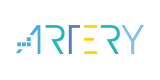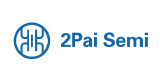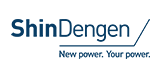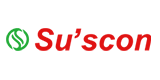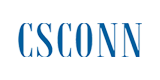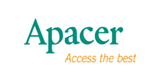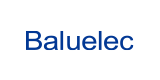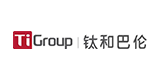IP Address Setting of Serial to Ethernet Adapter

The IP address setting of the Serial to Ethernet Adapter is an important step to ensure that the serial device can be remotely accessed and controlled through the network. Here is a detailed setup method that applies to most Serial to Ethernet Adapter devices:
1. Preparations Determine the Model of the Serial to Ethernet Adapter:
Different models of Serial to Ethernet Adapter may have different settings interfaces and login methods, so you first need to identify your Serial to Ethernet Adapter model.
Prepare the necessary tools:
Typically, you need a computer or other device with network access, a network cable to connect the Serial to Ethernet Adapter to the computer or network switch, and default login information for the Serial to Ethernet Adapter, such as IP address, username, and password.
2. Connecting the Serial to Ethernet AdapterPhysical Connection:
Connect the Serial to Ethernet Adapter to a computer or network switch using a network cable to ensure stable and reliable connection.
Network configuration If it has not been configured:
If the Serial to Ethernet Adapter has not been configured with an IP address, it may need to be initially configured through a serial port or other means such as a DHCP server to enable access to its management interface over the network.
3. Logging In to The Management Interface Open the Browser:
Open a web browser on your computer.
Enter the IP address:
Enter the default IP address of the Serial to Ethernet Adapter, such as 192.168.1.1 or 192.168.0.1, in the address bar of the browser, depending on the device model and initial configuration. If the Serial to Ethernet Adapter has obtained an IP address through DHCP, you may need to check the allocation records of the router or DHCP server to obtain the correct IP address.
Login:
Enter the correct username and password to log in to the management interface of the Serial to Ethernet Adapter. This information can usually be found in the device's manual, label, or official website.
4. Set IP Address Find the Network Settings Option:
In the management interface, find the "Network Settings" or similar option. This option may be located in the menu bar, home page, or system settings.
5.Select IP Configuration Mode:Static IP Address:
If you want to manually configure the IP address, select the static IP address option. Then enter the IP address, subnet mask, gateway, and DNS server address you want to assign to the Serial to Ethernet Adapter. Make sure that these addresses match your network environment and do not conflict with other devices in the network.
Dynamic IP Address DHCP:
If your network environment uses a DHCP server to automatically assign IP addresses, select the Dynamic IP address option. Enable DHCP client in the options, and the Serial to Ethernet Adapter will automatically obtain IP addresses and other network parameters from the DHCP server.
Save settings:
After completing the configuration of the IP address, click the "Save" or "Apply" button to save the changes. Some Serial to Ethernet Adapter may need to be restarted to apply the new IP address settings.
6.Verification SettingsRestart the Serial to Ethernet Adapter if necessary:
Restart the Serial to Ethernet Adapter according to the prompt to apply the new IP address settings.
Reconnect:
Reopen the browser and enter the newly configured IP address to attempt to connect to the management interface of the Serial to Ethernet Adapter.
Check the connection:
After logging in to the management interface, check the network settings section to ensure that the new IP address has taken effect. You can also try using the ping command or other network tools to test the network connection of the Serial to Ethernet Adapter.
7. Matters Needing Attention
When setting the IP address, make sure not to conflict with other devices in the network.
If you are unsure how to set certain parameters such as subnet mask and gateway, please consult your network administrator or refer to the device's manual.
Before making any changes, it is recommended to back up the current configuration settings so that they can be restored in case of any problems.
Through the above steps, you can successfully set the IP address of the Serial to Ethernet Adapter to achieve network remote access and control of the serial device.
- +1 Like
- Add to Favorites
Recommend
- Serial to Ethernet Adapter Selection Tips
- Difference Between Serial to Ethernet Adapter and Industrial Ethernet Switch
- Applications and Advantages of Serial to Ethernet Adapter in Modbus Communication
- Serial to Ethernet Adapters and Register Starting Addresses: Explaining Professional Content
- The Application of Serial to Ethernet Adapters in Automatic Weather Stations
- ETHERNET: PARALLEL OR SERIAL?
- What is the Default Gateway of A Serial Port to Ethernet Adapter in IIoT?
- Serial Port to Ethernet Adapter Helps Environmental Monitoring System Manage Efficiently
This document is provided by Sekorm Platform for VIP exclusive service. The copyright is owned by Sekorm. Without authorization, any medias, websites or individual are not allowed to reprint. When authorizing the reprint, the link of www.sekorm.com must be indicated.