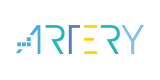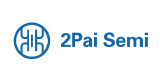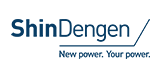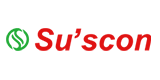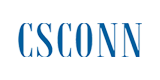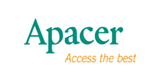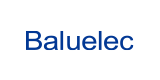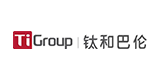How to Enable DHCP on a 4G Cellular Router

In the IIoT architecture, the 4G cellular router is not only a bridge connecting the physical world and the digital world but also the key to ensuring efficient and stable operation of the network. The Dynamic Host Configuration Protocol (DHCP) is an important component of network management, which automatically assigns IP addresses to devices in the network, simplifying network configuration and improving management efficiency. For traditional industries, how to correctly enable DHCP on a 4G cellular router may be a relatively unfamiliar operation.
1. The Importance of DHCP
In complex industrial environments with numerous and frequently changing devices, manually configuring the IP address of each device is not only time-consuming and laborious but also prone to errors. DH CP By automatically assigning network parameters such as IP addresses, subnet masks, and default gateways, the network configuration process is greatly simplified and management costs are reduced. Meanwhile, DH CP also supports address lease management, which can regularly recycle and reassign unused IP addresses to improve the utilization of network resources.
2. The particularity of 4G cellular router
Compared with consumer-grade routers, the 4G cellular router has higher requirements in performance, stability, and security. They are typically designed for harsh industrial environments, with stronger anti-interference capabilities, higher operating temperature ranges, and longer service lives. Therefore, when enabling DHCP on a 4G cellular router, we should not only focus on the operation process itself but also ensure that this change does not negatively affect the stability and security of the network.
3. Steps to Enable DHCP
Log in to the router management interface
First, you need to log in to the management interface of your 4G cellular router through a browser or dedicated network management tool. This usually involves entering the IP address, username, and password of the router. Please note that the management interface of different brands and models of 4G cellular routers may vary, so please be sure to refer to specific user manuals or online support resources.
Search for DHCP settings options
After logging in, search for DHCP related settings options in the router's management interface. This is usually located under "Network Settings," "IP Configuration," or similar menus. Due to the potentially complex interface design of a 4G cellular router, you may need to patiently browse through various menu items or use search functions to quickly locate DHCP settings.
Enable DHCP service
After finding the DHCP settings option, you will see a switch or checkbox to enable or disable the DHCP service. Set it to enabled state and configure relevant network parameters as needed. These parameters may include the range of IP address pools, default gateway, DNS server addresses, etc. Please configure these parameters reasonably according to your network planning and equipment requirements.
Configure DHCP client
After enabling the DHCP service and configuring the relevant parameters, you also need to ensure that the devices in the network are configured as DHCP clients. This means that they should be set to obtain IP addresses and other network parameters from the DHCP server, which is the 4G cellular router. Most modern devices support DHCP client functionality and are enabled by default at the factory. However, in some cases, you may need to manually check or change the network settings of the devices to ensure that they can communicate correctly with the DHCP server.
Save settings and restart the router
After completing all configurations, don't forget to save your settings and restart the 4G cellular router for changes to take effect. During the restart process, the router will reload its configuration file and begin assigning IP addresses to devices in the network.
Precautions
Network planning: Before enabling DHCP, please make sure to do a good job in network planning, including determining the range of IP address pools, allocation strategies, and relationships with other network segments.
Security: Although DHCP can simplify the network configuration process, it may also bring security risks. Please ensure that your 4G cellular router has strong security features such as firewalls, intrusion detection systems, etc. to protect the network from malicious attacks.
Compatibility: Different brands and models of 4G cellular routers may have differences in DHCP implementation. Please ensure that you understand and comply with the specific requirements and limitations of the router you are using.
Through the above steps, you can successfully enable DHCP service on your 4G cellular router to provide automatic IP address assignment for devices in the network. This not only simplifies the network configuration process, but also improves management efficiency and the utilization of network resources. However, please remember that DH CP Just one aspect of network management, to ensure the stable operation of industrial IoT networks, multiple other factors need to be considered comprehensively.
- +1 Like
- Add to Favorites
Recommend
This document is provided by Sekorm Platform for VIP exclusive service. The copyright is owned by Sekorm. Without authorization, any medias, websites or individual are not allowed to reprint. When authorizing the reprint, the link of www.sekorm.com must be indicated.