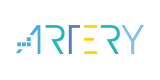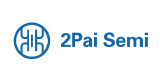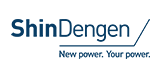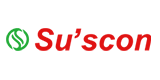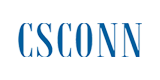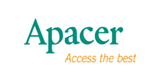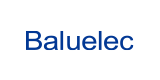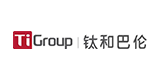How to Set Dynamic IP Address on Cellular Router

In the complex environment of IIoT, the stability and flexibility of network configuration are crucial to ensuring efficient operation of devices and real-time transmission of data. Dynamic IP address allocation, as an efficient and widely used network configuration method, provides cellular routers with the ability to automatically obtain IP addresses from network service providers (ISPs), greatly simplifying the complexity of network management. This article will explore how to set up dynamic IP addresses on cellular routers to meet the diverse needs of IIoT.
Ⅰ. Understand the Concept of Dynamic IP Address
Dynamic IP address, as the name suggests, refers to the dynamic allocation of IP addresses by ISPs when network devices such as cellular routers are connected to the Internet, rather than being fixed. This approach allows ISPs to manage IP resources more efficiently, while reducing the tedious process of manually configuring IP addresses. In industrial IoT, due to the large number of devices and complex network environments, dynamic IP address allocation is particularly important.
II. Prerequisites for Dynamic IP Settings of Cellular Routers
Before setting the dynamic IP address of the cellular router, it is necessary to ensure that the following prerequisites have been met:
1. The router supports dynamic IP allocation: Ensure that the selected cellular router supports the DHCP dynamic host configuration protocol client function, which is the key to implementing dynamic IP allocation.
2. Network environment support: Confirm that the network environment provided by the ISP supports dynamic IP allocation. In some cases, the ISP may provide static IP address services for specific users, in which case you need to choose the appropriate network configuration method based on the actual situation.
3. The device is connected correctly: Ensure that the cellular router is properly connected to the network, and all devices that need to access the internet are connected to the router's LAN port or wireless network.
III. Steps for dynamic IP setting of cellular routers
1.Log into the router management interface: Open the browser and enter the management IP address of the cellular router, such as 192.168.1.1 or log in.cn, depending on the router's instructions. Enter the correct username and password to log in to the router management interface.
2. Locate the Network Settings option: In the router management interface, find the "Network Settings", "IP Settings" or similar options. The interface layout of different brands and models of cellular routers may vary, but the relevant options can generally be found in the network settings section.
3. Select dynamic IP allocation method: In the network settings or IP settings options, find the "Internet access method" or "WAN port settings" options, and select the "Dynamic IP" or "DHCP client" mode. This means that the router will automatically obtain an IP address from the ISP's DHCP server.
4. Configure DHCP client: In some routers, it may be necessary to further configure the relevant parameters of the DHCP client, such as DHCP lease and DNS server address. These parameters can usually be set according to the information provided by the ISP, or you can leave them at their default values.
5. Save the settings and restart the router: After completing all the settings, click the "Save" or "Apply" button to make the settings effective. Then restart the cellular router to ensure that all settings are correctly loaded and applied.
6. Validation setting result: After restarting the router, log in to the management interface again to check the status of the WAN port. If the IP address is not 0.0.0.0 and you can access the Internet normally, it means that the dynamic IP address setting is successful. At this point, devices connected to the router's LAN port or wireless network should be able to automatically obtain an IP address and access the Internet normally.
IV. Precautions and Common Problem Troubleshooting
Ensure a stable network environment: The acquisition of dynamic IP addresses depends on the stability of the network environment. If the network environment is unstable or the ISP's DHCP server fails, it may result in failure to acquire an IP address.
Check the physical connection: Ensure that the WAN port of the cellular router is properly connected to the network line provided by the ISP and that all devices are securely and reliably physically connected.
View log information: If you encounter problems during the setup process, you can view the router's log information for more clues. Log information usually records key information such as device status, network events, and error codes.
Contact ISP support: If the above steps do not resolve the issue, there may be a problem with the network service provided by the ISP. In this case, you can contact the technical support team of the ISP for assistance.
In the deployment of industrial IoT, the dynamic IP address setting of cellular routers is a basic and important task. Through reasonable configuration and debugging, it can ensure the stable and efficient operation of industrial equipment in complex network environments. It is hoped that this article can provide useful references for engineers in traditional industries and jointly promote the in-depth development and wide application of industrial IoT.
- +1 Like
- Add to Favorites
Recommend
- What is the Difference between an Industrial Router and a Cellular Router?
- Smart Water Solutions: Achieving Seamless Integration Between Cellular Router and Cellular Modem Products
- The Distinction Between Cellular Router and Cellular Gateway In Industrial IoT Applications
- How Cellular Router and Cellular Modem Achieve Remote Networking
- Cellular Router Selection Guide and Maintenance
- The Features and Selection Guide of Cellular Router
- Characteristics and Precautions of Cellular Router
- Safety Factors and Application Features of Cellular Router
This document is provided by Sekorm Platform for VIP exclusive service. The copyright is owned by Sekorm. Without authorization, any medias, websites or individual are not allowed to reprint. When authorizing the reprint, the link of www.sekorm.com must be indicated.