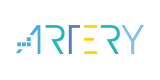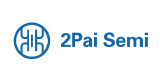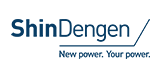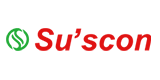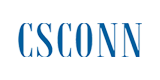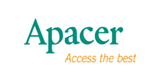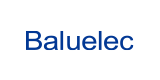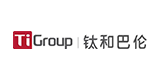SIX/QUADpack Getting Started Manual
■Connect the stepper motor to the SIX/QUADpack. Make sure to use the right pinning, as wrong pinning will damage the pcb. Phase (coil) A and B of the motor are wired to the connectors PHA1 and PHA2 and PHB1 and PHB2 respectively (Pins 8-5) as shown in Fig.1. Caution: Before disconnecting any motor cables, turn off the supply voltage!
■Connect the DC power supply to connector 7: ground to pin 1, VDD (15.,40V) to pin 2 (Fig.2). Caution: reverse of polarity will cause serious damage!
■Connect the RS-232 interface via null modem cable to the PC and check that the jumper is set to RS-232. It's a simple 8N1, 19200 baud, wire connection (Fig.3):
■Check that the two code switches are set to "0". If not turn the power off, correct this and turn the power on.
●Using the PC-Software
■Copy the file SQpack.exe to your hard disk and run it (TechlibCD: systems\sixpack\sixpack_software\..). The configuration file SQpack.txt will be generated.
■Turn on the target voltage (15 - 40VDC). The PACK should run an internal initialization and a self-test of the internal processor-system starts. If executed successfully a "0" appears in the LED-display. The PACK is now operational.
■Make sure the RS232 cable is connected properly. The software tries to use the serial interface COM1 for the communication with the SIX/QUADpack by default. If not available you can change the port at program start at the tabulator page (tab page) "Connection^ Press the button "OPEN" to open the COM1 interface.
■Move then to the tab page "Movement" to enter parameters for the movement of the motor. Choose the motor you want to move (Motor1- Motor6), click on the Command "$25 Rotation" and enter any number between -511..511 in the velocity field. Click on the "Send" Button to send the datagram -> the motor starts moving with the velocity entered.
■To stop the motor set the velocity field to "0" and click the "Send” Button -> the motor stops.
■To move another motor, change the Motor in the dropdown field to i.e. Motor2, again set the velocity for the Rotation command and click on the send button -> Motor2 starts moving.
■To view the position movement of the motors one can look at the tab page "Position" and click on the button "Position Monitor Window". This opens an extra window with the information of status, velocity and position of each motor.
|
|
|
|
|
|
|
User's Guide |
|
|
|
|
Please see the document for details |
|
|
|
|
|
|
|
|
|
|
|
English Chinese Chinese and English Japanese |
|
|
October 1st, 2004 |
|
|
Version1.01 |
|
|
|
|
|
35 KB |
- +1 Like
- Add to Favorites
Recommend
All reproduced articles on this site are for the purpose of conveying more information and clearly indicate the source. If media or individuals who do not want to be reproduced can contact us, which will be deleted.