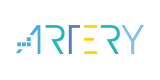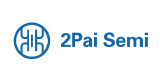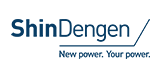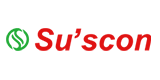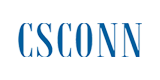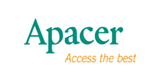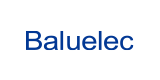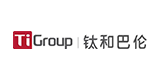How to clear the ARP Cache in Windows to prevent connection problems
●Follow the procedure described below to clear the ARP Cache in Windows:
■Step 1: Click the “Start” button and then click “Run” to open the “Run Command” dialog box.
(If you wish to use keyboard shortcuts, press the [Windows logo key ] + [R] to open the Run Command dialog box.)
■Step 2: In the “Run Command” dialog box, type “cmd” in the “Open:” field and then click the “OK”
button to open a Command Prompt window, as indicated in Figure 1-2.
■Step 3: In the Command Prompt window, type “arp -d” and then press [Enter ] to delete the IP Address and MAC Address records currently stored in the ARP cache.
■Step 4: Once the ARP Cache has been cleared, open a web browser (e.g., Internet Explorer, Firefor, or Chrome) and attempt to access the PDS/tDS/tGW module to verify the connection is functioning correctly.
■Note: The ARP Command component provides functionality that allows you to add, delete, or display the IP Address and MAC Address translation. The table below provides an overview of the ARP Command parameters.
|
|
|
|
FAQ |
|
|
|
|
Please see the document for details |
|
|
|
|
|
|
|
|
|
|
|
English Chinese Chinese and English Japanese |
|
|
2014 |
|
|
|
|
|
|
|
|
408 KB |
- +1 Like
- Add to Favorites
Recommend
All reproduced articles on this site are for the purpose of conveying more information and clearly indicate the source. If media or individuals who do not want to be reproduced can contact us, which will be deleted.