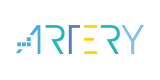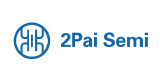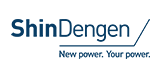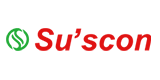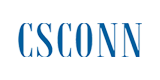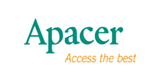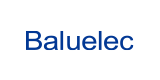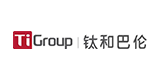How to connect with GW-7553 and Utility (For SIMATIC STEP 7)
●Step 2: Set the GW-7553 module
■Add a GW-7553 module
■Add a System module
●Step 3:Set the parameters of the GW-7553
■Double click GW-7553 icon
■Select “Parameter Assignment”
●Step 4: Compile and Download Objects into SIMATIC PLC
●Step 5: Connect with GW-7553 and utility (You can download the latest Utility
■Before the connection, please make sure the RUN LED of the GW-7553 is on.
■Set the Com Port Setting of the Utility
■Click connect
■Connection success
●Step6: Click IP setting->Load from device to show IP setting dialog
●Step 7: Reset the power of GW-7553 and Set the switch of the GW-7553 to normal mode.
|
|
|
|
FAQ |
|
|
|
|
Please see the document for details |
|
|
|
|
|
|
|
|
|
|
|
English Chinese Chinese and English Japanese |
|
|
2021/03/31 |
|
|
|
|
|
|
|
|
792 KB |
- +1 Like
- Add to Favorites
Recommend
All reproduced articles on this site are for the purpose of conveying more information and clearly indicate the source. If media or individuals who do not want to be reproduced can contact us, which will be deleted.