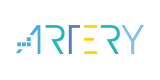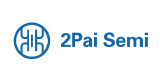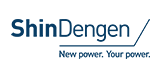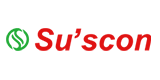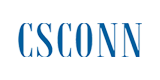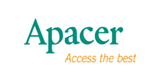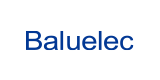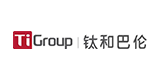How to export data to EXCEL from local database
■ Step1:Open EZ Data Logger, and then from the button list click System Config button.
■ Step2:Edit the settings of local database:Save Interval、Record Time and Database File Path→ Tick Log Local Database→Save→ Exit.
●Export data to EXCEL from local database
■In EZ Data Logger the history data of local database not only can plot the trend but also can export to EXCEL. Before following these steps to export data, please stop the project in order to properly open the local database to show history data.
▲Step1:From the button list click the Open Database button.
▲Step2:Select a database.
▲Step3:Click the Workgroup list to select a workgroup.
▲Step4:Scroll the pointer to choose time range
▲Step5:Click Table to load the table data→ Click Export.
▲Step6:Click the Excel button to export data to EXCEL.
|
|
|
|
FAQ |
|
|
|
|
Please see the document for details |
|
|
|
|
|
|
|
|
|
|
|
English Chinese Chinese and English Japanese |
|
|
2012/6/28 |
|
|
Version 1.0.0 |
|
|
1-007-07 |
|
|
403 KB |
- +1 Like
- Add to Favorites
Recommend
All reproduced articles on this site are for the purpose of conveying more information and clearly indicate the source. If media or individuals who do not want to be reproduced can contact us, which will be deleted.