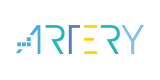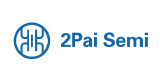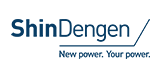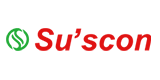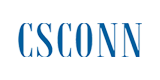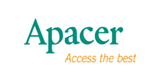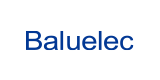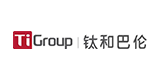RM pro+ Universal Remote
■Make sure the device is in configuration mode
▲Power on the device. If it is in first time use, it will be in smart configuration mode automatically, otherwise you may need to reset it.
▲When the device is in smart configuration mode, follow the wizard in App to add device, name it and assign it to a room.
▲If you have difficulties to add device in smart configuration mode, please refer to Indications to try AP configuration.
▲In device page, tap "Add remote" and follow the wizard to add a virtual remote for your IR or RF device.
▲If any button is not functional, please select "Learn buttons" from menu in remote panel and tap the button to start learning until the button is tested working.
|
|
|
|
User's Guide |
|
|
|
|
Please see the document for details |
|
|
|
|
|
|
|
|
|
|
|
English Chinese Chinese and English Japanese |
|
|
2021/3/5 |
|
|
|
|
|
|
|
|
2.2 MB |
- +1 Like
- Add to Favorites
Recommend
All reproduced articles on this site are for the purpose of conveying more information and clearly indicate the source. If media or individuals who do not want to be reproduced can contact us, which will be deleted.